WebView integration Guide
This guide will assist you with the process of connecting a mobile application to our web solution.
What is a WebView?
WebView is a component that allows displaying web content within a native application. It is a view that can be added to the user interface of an application and displays a web page. This is useful when you want to provide web content within the application without redirecting users to an external browser.
WebView integration
The following steps will help you consume our Digital Identity services through WebView:
-
Create a flow using the TruConnect flow builder, as seen in the guide for creating a Flow using our flow builder.
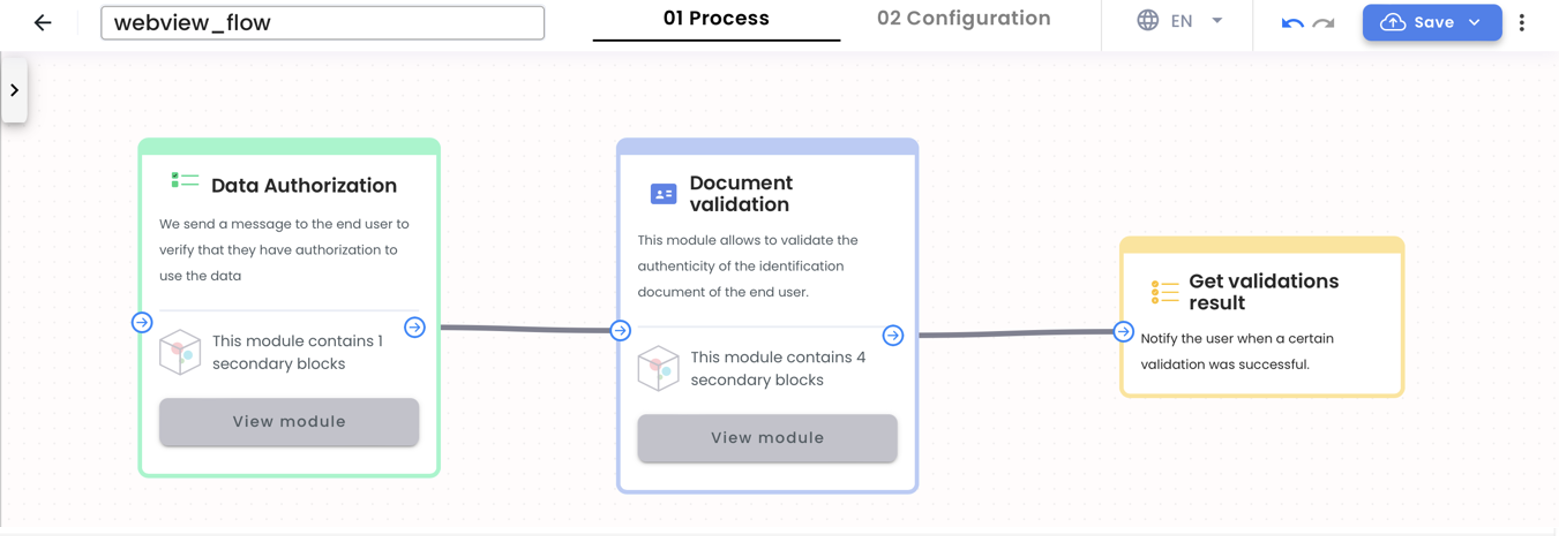
NOTE:
- From the flow builder, you can customize the look and feel of your flow and branding. Select the configuration option, then select Brand Theme.
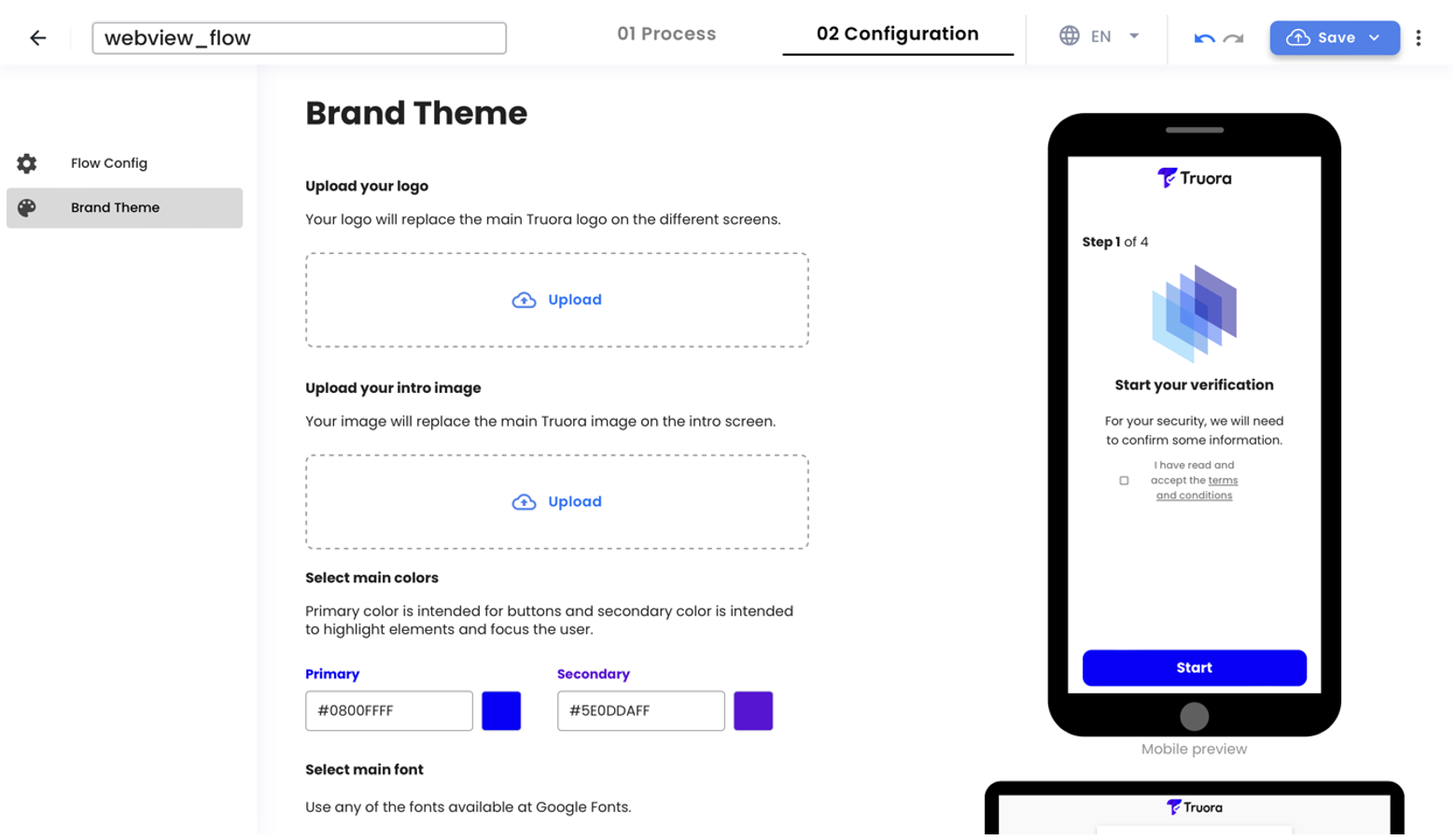
Once the flow has been created and tested, from the platform in the "my flows" view, we can identify the flow ID, which we will need in the next step.
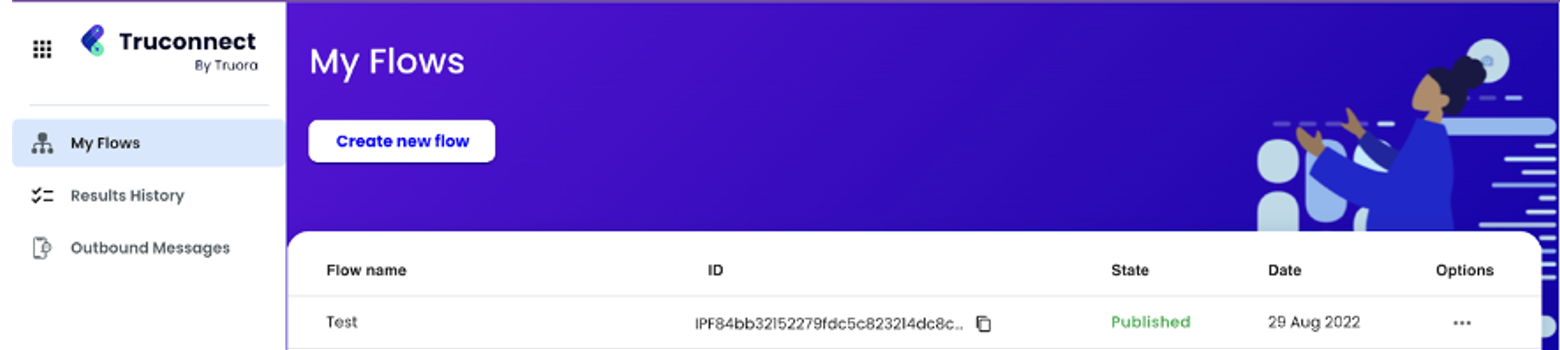
-
After creating a flow, you need a Web Integration Token to link the flow to your URL and perform validations.
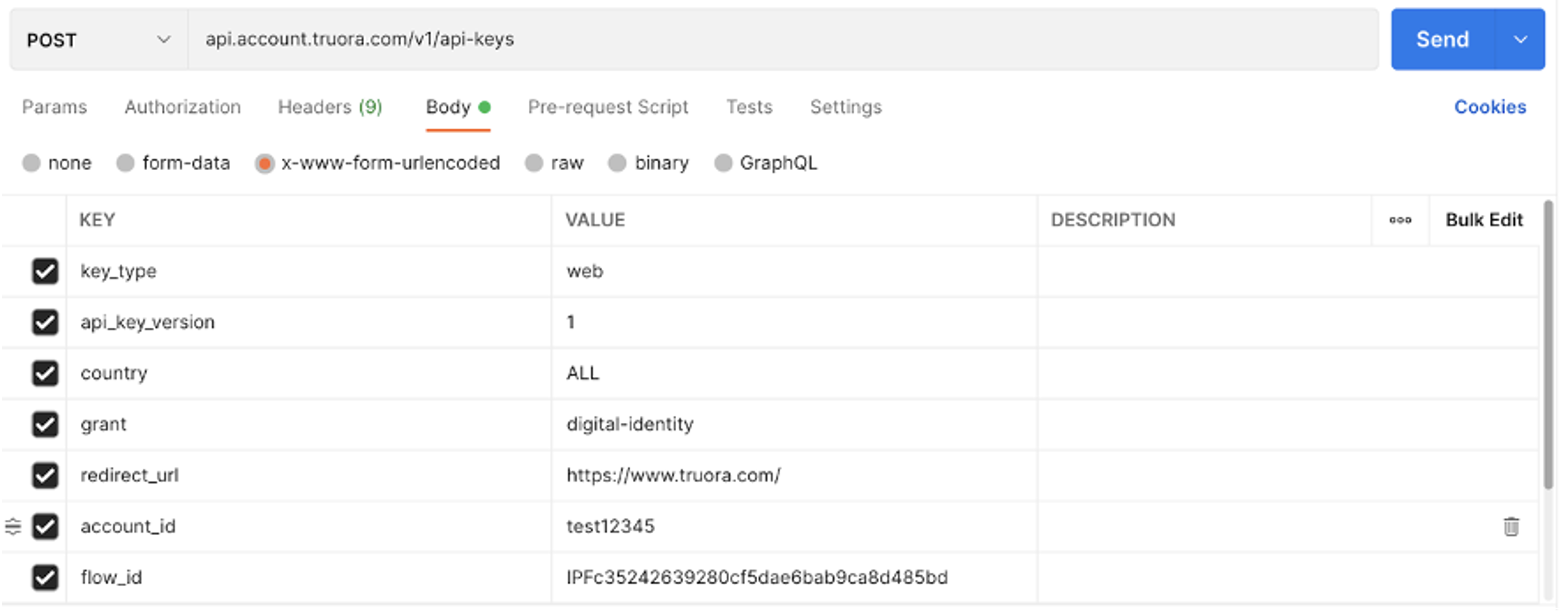
NOTE:
- A token must be generated each time you want to perform a new validation for a user.
- The account_id is a unique indicator that allows identifying each user in our system. Therefore, if you want to create several validation processes for the same user, you can always use the same account_id. It is important to make sure never to assign the same account_id to two different users or individuals.
-
Generate the link for the process by concatenating the web token generated in the previous step to the following URL:
https://identity.truora.com/?token=. Once the link for the process has been generated, to be used in an app, it must be included using WebView.
Configure WebView
WebView for iOS, for more information please visit the Apple developer portal.
WebView for Android, for more information please visit the Android developer portal.
NOTE: For the WebView to work correctly, access to the internet and camera is required. To obtain these accesses, permissions must be generated in the manifest file.
Validation results
The validation results can be obtained in two ways:
-
Make a GET request to the endpoint
api.identity.truora.com/v1/processes/{process_id}/resultbefore the redirection to the website is made.NOTE: The process_id can be obtained from the code in the processID variable or by decoding the JWT of the Web Token generated in step 2.
-
Create a Webhook or rule to trigger actions.